Automating tests with tox
07 July 2022
A glimpse into tox, a versatile open-source tool that can be used to automate
tests while minimizing mismatch between local and CI runs.
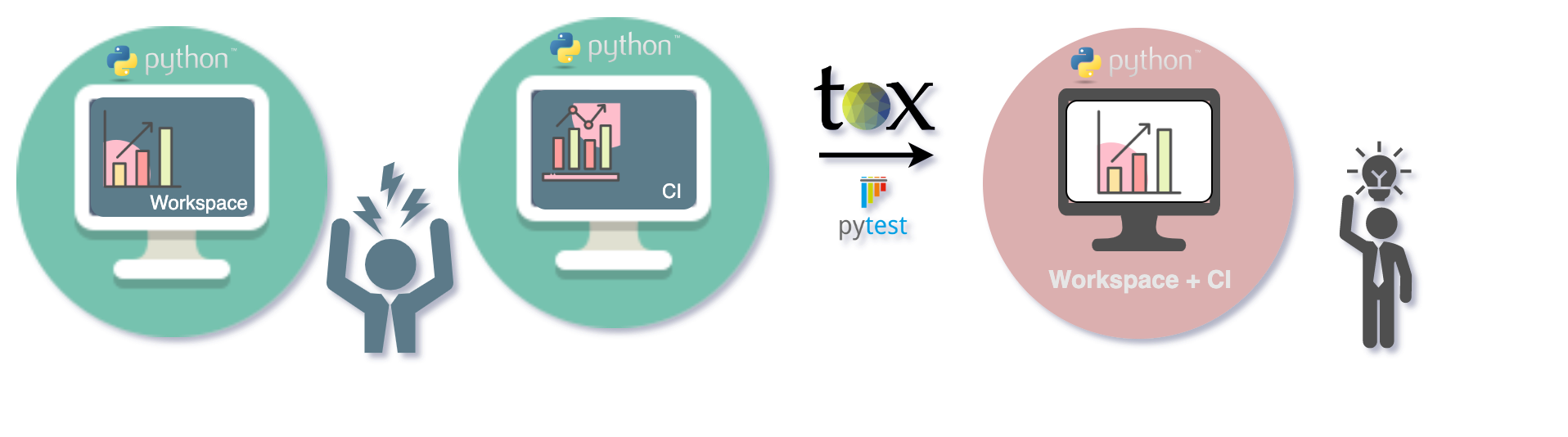
I came across tox after starting my position at Cyclica as a
computational scientist. As part of our software development practices, we use
tox to automate Python tests in our Machine Learning (ML) pipelines. I was
surprised by how easy it is to get started with tox, and with the diverse
features tox offers. In this blog post, I would like to provide an overview
of this neat tool: why we should use it, how it
works, and how easy it is to install,
configure and run while highlighting some of the features I have
identified so far.
Please note that although tox is a very versatile package and can be used for
multiple purposes, in this blog post I will
focus on tox as a tool to automate tests.
Why tox?
As a software developer, for me running tests was always a task exclusively performed by pytest, where I first run tests locally, and once they successfully pass, changes are pushed to the remote repository. After pushing changes to the remote branch, the Continuous Integration (CI) environment runs tests again. During this process, I found that despite my tests passing locally, they were failing in the CI. For example,
-
I have a
localenvwith a specific version of Python, where my tests pass locally. Assume that I have Python 3.8. The CI runs a matrix of Python versions, and the CI fails because my code is not compatible with Python 3.10. -
We are usually limited to one Operating System (OS) on our workstation or we work in the absence of virtual machines. However, the CI runs tests across different OS and fails in those we can’t test locally. In my case, I have a laptop with MacOS and a desktop with Linux. More often than I would have liked, CI was failing when running tests on Windows.
-
There is an environment variable that needs to be set and we don’t know in advance.
These discrepancies when running tests, locally vs. CI, are very common in
production code in Python, and it is here where the tox project offers a
solution: tox runs tests in a clean environment, offering reliable and
consistent results between local results and those from the CI.
What is tox and how does it work?
Tox is an open-source project that provides a convenient way to run commands in isolated environments.
As mentioned before, my focus here is on tox as a tool to create isolated
environments to run tests, then we can get the same behavior both locally and
in the CI.
Under the hood
What tox does in the background can be roughly split into four main steps:
- Creates a virtual environment.
- Installs dependencies in the virtual environment.
- Runs commands.
- Returns output (for each environment created).
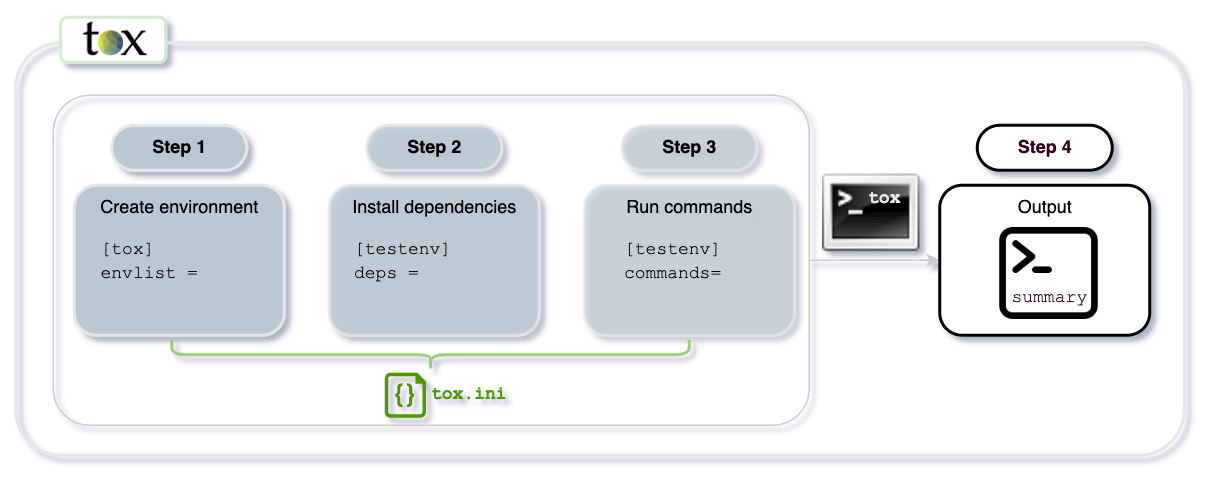
tox will run steps 1 to 3 according to what the user provides in a config
file (See configuration for more details). This means, tox
is easily customizable and the configuration is human readable.
Getting Started with tox
Installation
tox is available via pip, so installation is very straightforward. Running
pip install tox will take care of everything. One big plus of tox is its few
dependencies, which makes it a light package and fast to install.
Configuration
There are three approaches to configure tox. The first one is by adding a
tox.ini file in the root of the project. The second one is by adding a
tool.tox section in the pyproject.toml configuration file. The third one is
by adding a setup.cfg file. The first one is my preferred way because it is
nicely condensed into a single file and the design of tox makes this config file
very easy to read.
A minimal example that illustrates how to configure a tox.ini file to create
environments using Python 3.6 and Python 3.7 with pytest as a dependency is
shown below:
[tox]
envlist = py36,py37 # python versions
[testenv]
deps = pytest # test suite
commands = pytest my_tests.pyConfiguration of tox is made via an INI file, which makes it very easy. Each
executable block can be identified by square brackets. The first part is what we
called global settings, which are contained in the first section called [tox].
In the example provided above, there is only one item in the global settings,
envlist, which tells tox which environments to create when we run tox from
the command line (Step 1). In this case, we run Python 3.6 and Python 3.7. The
second section, [testenv], tells tox what dependencies to install in our
environments. This is specified in the deps variable. Here we are telling tox
to install pytest (Step 2). Then, with the environments we created and the
dependencies installed, we then tell tox to run pytest my_tests.py (Step 3).
For more options to configure a tox.ini file, check out some examples
available in the official documentation.
Running
To run a tox.ini file from the root of the working directory, we simply run
tox from the terminal. This means that tox will create the environments,
install the dependencies, and run the commands provided in the configuration.
Once tox finishes, it will provide an output (Step 4) that looks like this:
$ tox
✔ OK py36 in 9.533 seconds
✔ OK py37 in 9.453 seconds
___________________________ summary ___________________________________
py36: commands succeeded
py37: commands succeeded
congratulations :)
Although most of the times it is enough with tox, the CLI offers dozen of
customizable options. Here a few examples of the ones I find useful in my
day-to-day work:
- Run against specified environments (For example, Python 3.6)
tox -e py36 - Force to create virtual environments (For example, an environment with Python 3.6).
tox --recreate py36 - Force to use an alternative URL address to download packages.
tox -i https://pypi.my-alternative-index.org - Create and run multiple virtual environments in parallel (For
example, to run py36 and py37 in parallel).
tox --parallel --recreate py36 py37 - Show the output of the parallel environments mentioned above:
tox --parallel-live --recreate py36 py37
The tox command-line interface (CLI) is very easy to use and versatile, which makes tox easy
to use on your local workspace. You can check all the CLI options with tox -h.
Features
There are several attributes that make tox an interesting package to automate tests.
-
Good user experience:
As mentioned before, tox was designed to be very easy to install, configure and use. The syntax is clear, not redundant, and intuitive. -
Compatibility:
toxallows to automate test runs across different OS, Unix-based and Windows, and different versions of Python, from 2.7 (!) to 3.10. Tox is also very useful to test against different dependency versions. -
Condensed reports:
After each run,toxoffers a summary output with clear messages. Errors are easy to spot and if the run is successful, it will print acongratulations :)message. -
CI Integration:
The official tox documentation offers dozens of plugins to integrate with CI, including Travis, Ansible, GitHub actions, among many others. The documentation is easy to navigate and it is clear. Give it a try!
If you are developing a package tool, consider implementing tox for your next release!